The benefits of private browsing on Android stretch further than just preventing others from looking at your history. Private browsing or incognito mode - call it what you will, isn’t only useful when you want to covertly do some Christmas shopping, there are plenty of advantages to it. Read on to find out how to browse privately on Android, and why you should.
How to turn on private browsing on Android
Using private browsing, also known as incognito mode, is very easy to do on Android, but it can vary across devices and browsers. Here's how to do it on Chrome:
To turn incognito mode on:
Open Chrome, tap the three dots icon on the top right for more options, then tap New incognito tab.
You can have multiple incognito tabs open at one time, if you like.
To turn incognito mode off:
Tap the square icon on the top right to open your tabs, then close each incognito tab individually or drag down the notifications bar and simply tap Close incognito tabs.
You'll want to close the private browsing windows when you're done to keep people from finding them.

This is what incognito mode looks like on Chrome on the Galaxy S7 Edge. / © AndroidPIT
Google Chrome: Fast & Secure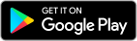
The generic default browser that came pre-installed on your phone might have an incognito mode, too. For example, the
Samsung Galaxy S10 has a Secret mode in its Samsung Internet browser. To use it, tap the Tabs icon, then Turn on Secret, proceed with or without a password and you're good to go. To turn it off, go back to your Tabs and tap Turn off Secret.
Popular open source browser Firefox also supports incognito browsing. Here's how it works:
To open a blank, private tab: tap the three dots menu in the top-right corner, then tap New Private Tab.
To open a link in a private tab: Long press on a link to bring up a menu and choose Open link in Private Tab.
To view open private tabs: Tap the tab icon at the top of your screen, then tap the mask icon to view the sites you've opened in Private Browsing.
To close a tab, tap the X next to the tab you want to close. You can also close all open tabs by tapping the menu button, then Close Private Tabs.
Firefox for Android Beta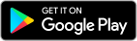
Private-by-default browsers
With more and more privacy scandals happening every day, private-by-default apps are becoming quite popular. This applies to mobile browsers as well. While the list is growing, these are two we'd currently recommend the most.
DuckDuckGo Privacy Browser
From the creators of privacy-minded search engine DuckDuckGo, this mobile browser is the company's first and only app. As expected, it makes use of their search engine, but the mobile browser also forces websites to use encryption, similar to the HTTPS Everywhere desktop browser add-on.
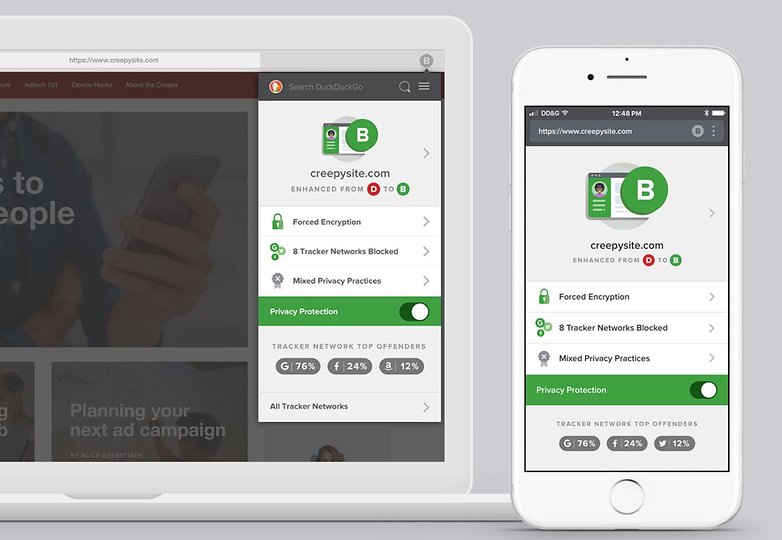
DuckDuckGo promises no more creepy websites tracking you. / © DuckDuckGo
DuckDuckGo also claim that it 'decodes privacy policies' - "We’ve partnered with Terms of Service Didn't Read to include their scores and labels of website terms of service and privacy policies, where available." That means that while browsing the web or searching, you will see a privacy rating on most websites - from A to F. The privacy browser also helps you escape invasive advertising cookies and tracking. One of its best features is the Fire Button, which clears all tabs and data with a single tap.
In terms of functionality and design, DuckDuckGo's privacy browser is pretty standard and similar to Firefox and Chrome. We're yet to find something to complain about.
DuckDuckGo Privacy Browser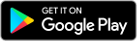
InBrowser
InBrowser takes privacy one step further. It is probably among the best options for those who take their online privacy and security seriously. The browser is in permanent incognito mode, meaning that all history, cookies and logins are deleted the moment you press Exit, Home or Close. InBrowser also provides TOR support via Orbot and offers the possibility of using VPN services.
The design of the app is pretty minimalist, but this is due to the commitment of the creators to remove all annoying and unnecessary ads for a more pleasant experience. After some quick tests, we found it to be just as functional as the Chrome or Firefox Android browsers, although its support for browser add-ons is more limited.
InBrowser - Incognito Browsing
Firefox Focus
Of course, when talking about privacy we couldn't forget to include Firefox Focus (also known as Firefox Klar in some countries). Aptly named The privacy browser, it provides a variety of option for those that want to keep their web activity to themselves.
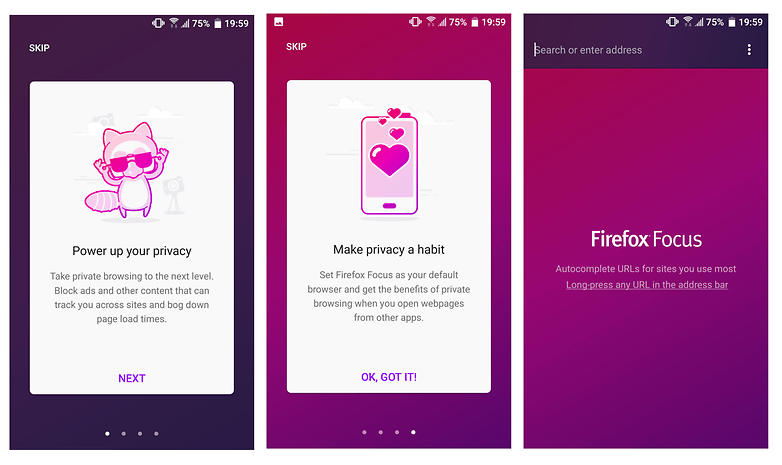
Firefox Focus is one of the best private-by-default mobile browsers. / © AndroidPIT
Firefox Focus blocks a wide range of common web trackers, as well as ads to deliver a private but also fast browsing experience. You can erase your history at any time from the notifications bar. No cookies or passwords will be stored. In our short test, the browser proved to be an even better version of the already great Firefox, thanks to its minimalist and easy to use interface.
Firefox Focus: The privacy browser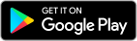
Why would you want to browse privately?
1. To log into your accounts
Browsers often want to save passwords and log-in details to make logging in easier and quicker on private computers.
It makes sense, who wants to have to log into Facebook every time they want to do a bit of digital stalking? But on a smartphone this is different. Phones get shared, swapped and sometimes stolen.

Opinion by Brittany McGhee
I always use incognito mode.
What do you think?
50
50
250 participants
Logging into your various accounts while incognito means the browser won’t be able to save your log-in details or form data. This means that if you happen to log into your own accounts on anybody else's device you should choose a private browsing option there, too!Sponsor ads:
Gihosoft Free iPhone Data Recovery:
https://www.gihosoft.com/iphone-data-recovery-free.htmlGihosoft iPhone Data Recovery Free
Free iPhone Data Recovery Software for Windows/Mac
Recover up to 12+ types of files, including contacts, SMS, photos, WhatsApp, Viber, notes, etc.
Restore lost data from iOS devices directly or from iTunes and iCloud backup
Recover iPhone data lost due to iOS upgrade/jailbreak, accidental deletion, device lost or broken
Support all the latest iPhone, iPad and iPod Touch
Both Free and Pro version.
If you lost data after you updated to a new iPhone, you can always use
Gihosoft iPhone Data Recovery to get the data back from the old iPhone or backup. You may also like:
iphonerecovery.comIf you use android phones, please choose
Gihosoft Android Data Recovery.With Gihosoft Android Data Recovery, no longer afraid of data loss!
Must read:
Youtube video downloader for pc 2. When you don’t want to be targeted by advertising
Private browsing won’t stop advertisements from appearing, but it does mean that your searches won’t be affected by your previous search habits. Google collects data from all over the place to target advertisements and promotional material specifically at you, and if you wish to avoid this and conduct a “pure” search, private browsing is the way to go.
3. To use multiple accounts at once
Have two Google accounts? Want to be logged into both at the same time? Open one normal browser tab and one incognito browser tab.
4. When you want to research something in private
This could be for any number of reasons. Maybe you want to do some gift shopping or research something in secret? Browsing in private means you don't have to worry about anybody else discovering your search habits when they pick up your phone, if you just remember to close your browser window when you are done.
5. To get around paywalls
Sometimes you want to read an article, but your favorite magazine (well, we don't, so your second favorite magazine) throws up a paywall after you've read 3-5 per week or month or whatever. But there's a way around this - opening the article link in incognito mode will allow you to read the content. Now, this isn't to say you shouldn't donate money to support online journalism- it's important - but not everyone can afford to all the time, and using incognito mode will remove this barrier to information.
6. For testing and debugging
If you are worried about the effects of your cache and cookie data when trying to run website tests or debugging software, conducting your session in private mode will have a clean user experience.
So there you go, the benefits of private browsing. If you want to be even safer and more private, you could
try a VPN, which disguising the location you are browsing from.
Why privacy matters to everyone (and not only to those who've done something wrong)AI is more than just a buzzword, but what does it really mean?Also Read:Top 25 Best Netflix Cookies for You to Use Netflix for Free 2019Also Read:Top 10 iPhone Emulators for Windows PC, Mac and Android 2019Also Read:Download Latest Samsung USB Drivers for Mobile Phones on WindowsAlso Read:Download Korean Drama for Free 2019Also Read:Websites Like PrimeWireAlso Read:KissAnime Alternative WebsitesDo you use private browsing mode on Android? Which browser do you prefer? Let us know in the comments below.
