7 Best Dieting and Nutrition Apps for Android 2019
The myth around dieting is that people believe dieting is something in which you eat less or as little as a rat, which ultimately leads your body to get weak and weak. But truly this is not the case, dieting is one of the most popular ways of losing weight not by eating less but by eating right. Also, a healthy diet contains food that gives you nutrients to function properly and in a more energetic way.
But to keep a proper check on it sometimes get difficult, so what better ways to maintain your diet through your smartphone. Here are some of the Best Dieting and Nutrition Apps for Android which will help you achieve your diet goal.
Worth Reading: 9 Best Calorie Counter Apps For Android To Track Your Diet
Best Android Diet Apps And Nutrition Apps:
Calorie counter – My fitness pal
Calorie counter by fat secret
HealthifyMe: Lose Weight, Nutrition, Diet Plan
Lose Weight in 30 Days
8fit – Workouts & Meal Planner
Eat This Much – Meal Planner
Lifesum: Healthy Recipes, Food Diary & Diet Plan
1. Calorie counter – My fitness pal
Calorie counter – My fitness pal is an app which serves your every diet purpose in just one stop, whether it would be recipes for your diet food, tracking and maintaining your diet and nutrients or to set your own personalized goals, this app has it all. In addition, you can also share your success or results from your friends or family and get motivation from them or even inspire them to make their healthy diet.

Highlights:
Tracking food is fast and easy.
Reach your goals.
Log your exercise and steps.
Get support and motivation.
Celebrate your success.
Download
2. Calorie Counter by FatSecret
Fat secret is a 100% free app which helps you keep track of your food, exercise, and weight. It includes a variety of tools which are easy to use to use as well as reliable, such as an exercise diary to record all the calories you burn, a photo album with trending hashtags such as #Photodiet #Foodsnap #Instacalorie, image recognition of foods and meals so that you know exactly how much nutrients you are consuming and so much more tools to explore from for your perfect diet plan.
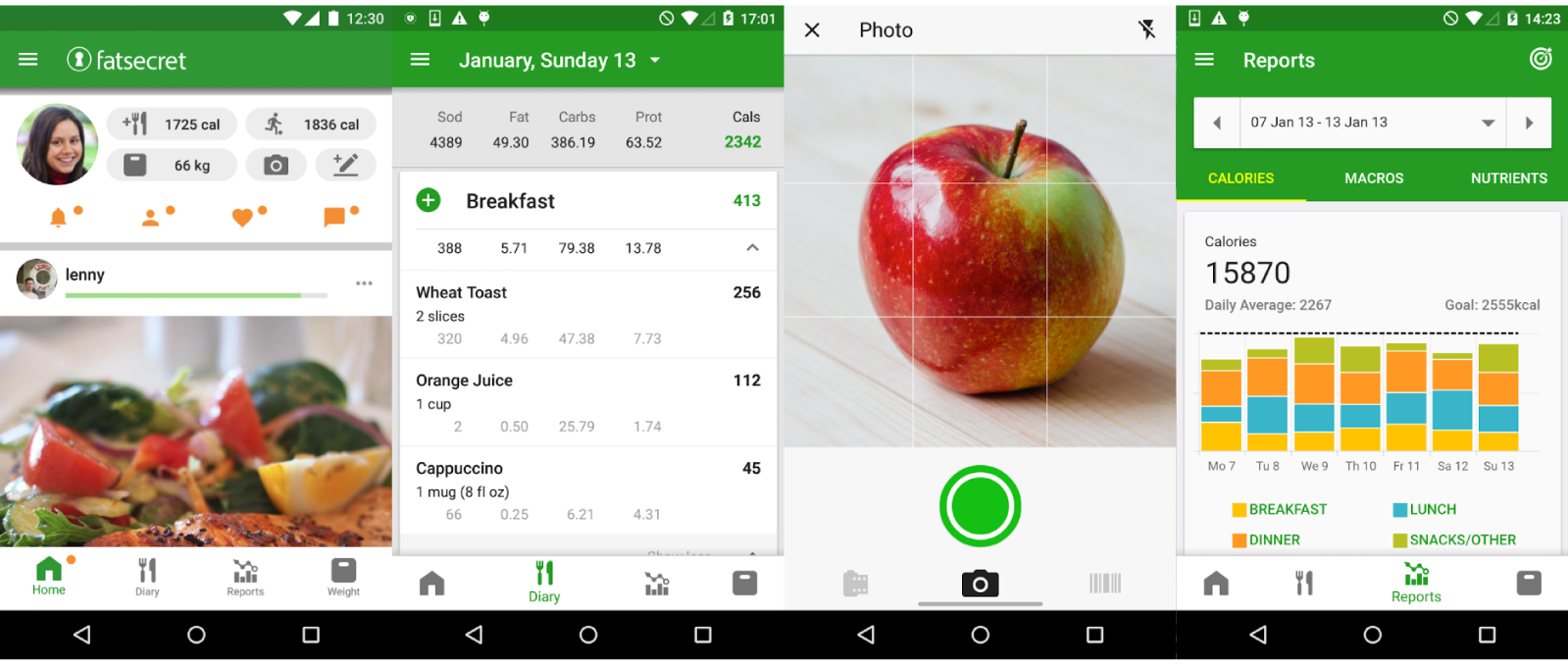
Highlights:
The app syncs with Google fit.
The app also syncs with Fat Secret Professional, as a professional will be there for you to maintain and check your progress and also give you his advice and feedback.
Download
3. HealthifyMe: Lose Weight, Nutrition, Diet Plan
Awarded among the best apps for Google Play, 3 years in a row. Healthify Me helps you to count calories, maintain your food diary and personal motivation guide, it gives you a reminder for water intake and a good amount of healthy tips on your app’s feed every day to make you firm on your diet goal. It also includes a large database for Indian foods so that you can plan your diet accordingly.
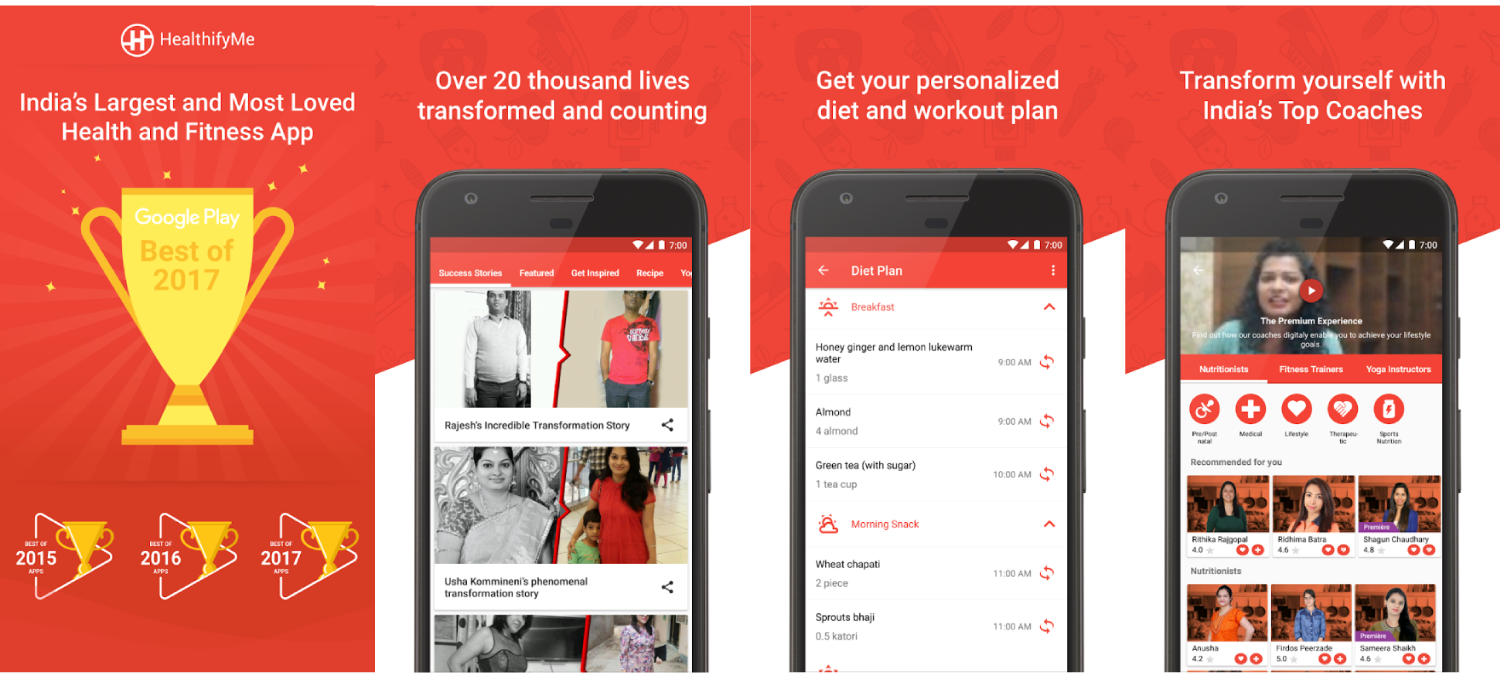
Highlights:
Get personalized health & fitness suggestions 24* 7 from Ria, the world’s first artificial intelligence (AI) powered virtual nutritionist, driven by over 200 Million food & workout logs and over a millennium of experience.
Get connected with professional nutritionists, yoga instructors and dieticians for one-on-one coaching.
HealthifyMe syncs activity and step counter data by seamlessly integrating with the HealthifyMe Rist, YUFIT, Google Fit, Garmin, and Fitbit.
Download
4. Lose weight in 30 days
Everyone wants to lose weight in a fast yet healthy way but is it safe? is the most important factor to check upon. Lose weight in 30 days is a best of 2017 app which helps you lose weight in a fast and safe way. The workout plan includes different workouts which you can easily do at your home without the use of massive equipment. You can check your weight loss through a graph. This also includes female fitness app to get that perfectly toned body free of cost and also designed by experts.
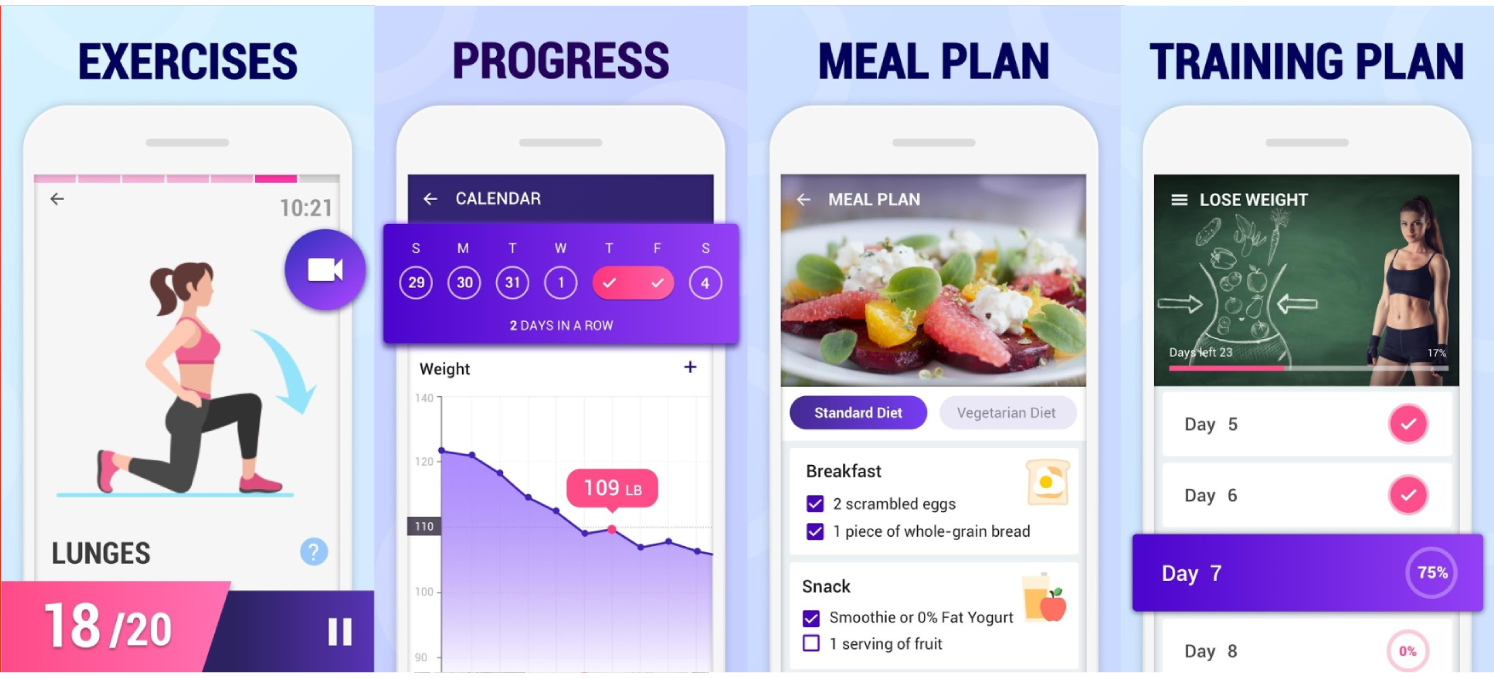
Highlights:
Track weight loss progress.
Track burned calories.
Low-calorie diet plans.
Animations and video guidance.
Various workouts.
Gradually increases exercise intensity.
Download
5. 8fit – Workouts & Meal Planner
8fit is not just an app for your diet plan but indeed it is an exercise programme with over 350 exercises without the use of equipment and within the time span of 5-20 minutes, so that people can take time from their busy schedules. The App makes a personalized step-by-step guide for everyone as it provides over 400 recipes according to your taste and preference.

Highlights:
8fit provides a personalized step-by-step guide for beginners to advanced fitness enthusiasts.
Accompanies you with healthy eating tools.
Makes exercise a part of your daily routine.
Download
6. Eat This Much – Meal Planner
As the name suggests Eat this much – Meal planner helps you to get an automatic meal plan designed by them according to your diet goals, budget, and other such requirements, so that it cancels the need of tracking your diet plan as it is already made according to your preferences. They have both free and premium accounts with different features but both are useful and reliable.
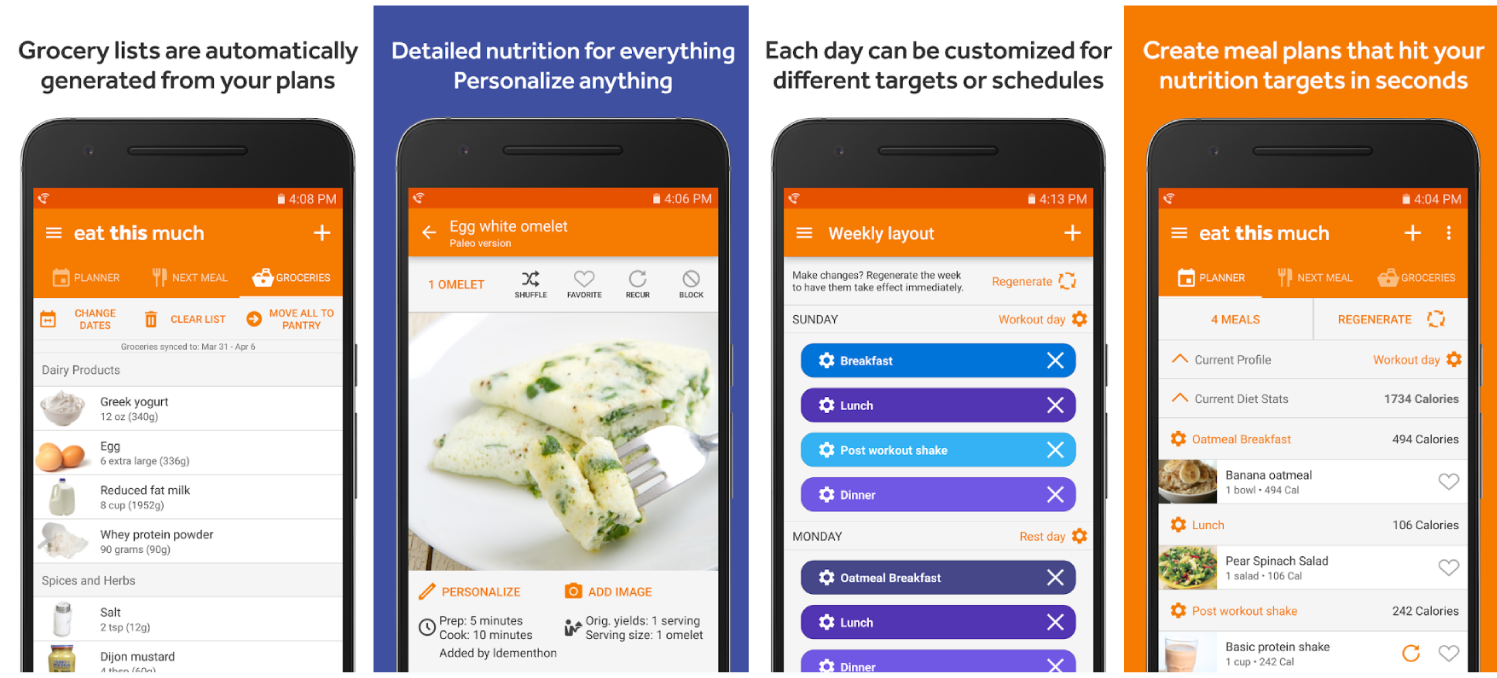
Highlights:
As a free user, you can create a single day meal plan and completely customize it however you want. Each meal can have different preferences, and your nutrition targets can be whatever you like.
As a premium user, you’ll have access to the weekly meal planner that allows you to automatically generate a week of meal plans and send them to you with a grocery list via email.
Download
7. Lifesum: Healthy Recipes, Food Diary & Diet Plan
Lifesum provides you with a diet plan, food diary, calorie counter and also healthy recipes to choose from. It helps you find a proper diet plan and to maintain it with a number of trackers such as Nutrition tracker, Macro tracker and Health tracker which gives you a helping hand and simplifies your diet. They also have Lifesum Premium Membership for extended features.

Highlights:
Weight loss and diet tracker.
A meal planner and recipes.
Food diary and macro tracker.
Download
Related Posts:
Also Read:
jihosoft Free iPhone Data Recovery
Sponsor ads:
Gihosoft Free iPhone Data Recovery:
https://www.gihosoft.com/iphone-data-recovery-free.html
Gihosoft iPhone Data Recovery Free
Free iPhone Data Recovery Software for Windows/Mac
Recover up to 12+ types of files, including contacts, SMS, photos, WhatsApp, Viber, notes, etc.
Restore lost data from iOS devices directly or from iTunes and iCloud backup
Recover iPhone data lost due to iOS upgrade/jailbreak, accidental deletion, device lost or broken
Support all the latest iPhone, iPad and iPod Touch
Both Free and Pro version.
If you lost data after you updated to a new iPhone, you can always use
Gihosoft iPhone Data Recovery to get the data back from the old iPhone or backup.You may also like:
iphonerecovery.com
If you use android phones, please choose
Gihosoft Android Data Recovery.
With Gihosoft Android Data Recovery, no longer afraid of data loss!
Must read:
Youtube video downloader for pc
Gihosoft RePicvid Free Photo Recovery Software provides a free photo recovery software for windows to help users recover the deleted or lost photo for free.
Jihosoft Android Data Recovery: the best Android Data Recovery software for Windows and Mac to recover deleted contacts, messages, photos, videos, WhatsApp and etc from Android devices.Tips:
How to transfer messages from iPhone to iPhone
Jihosoft File Recovery:Recover deleted, Lost, formatted, or corrupted files from PC, flash drive and memory card easily & safely
